You can use the following web address to access the Meditech Expanse system: http://windbercare.meditech.cloud/live
The process with OKTA MFA (Multi-Factor Authentication) for accessing Meditech Expanse is changing, please follow the steps below to be able to access Meditech Expanse.
1. Download the OKTA Verify App
You will need the OKTA Verify app installed on your smartphone for secure authentication. Scan the QR codes below to download the app:
For iPhone (Apple Store)
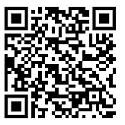
For Android (Google Play Store)
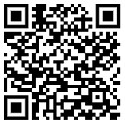
2. Access the OKTA Enrollment Website
- Open a web browser on your computer or mobile device.
- Go to: https://windbercaremt.okta.com/
- Enter your Meditech username and password to sign in.
3. Start the Enrollment Process
- If this is your first time logging in, you will be prompted to set up Multi-Factor Authentication (MFA).
- Select OKTA Verify as your authentication method.
4. Link Your Smartphone with OKTA Verify
- Open the OKTA Verify app on your smartphone.
- In the app, tap Add Account or + (if prompted).
- Choose Organization when asked what type of account to add.
- The website will display a QR code on your screen.
- In the OKTA Verify app, scan the QR code using your smartphone’s camera.
5. Enter the One-Time Passcode (OTP)
- After linking your phone, the OKTA Verify app will generate a 6-digit code.
- Enter this code into the OKTA enrollment page when prompted.
- The code refreshes every 30 seconds, so if it expires, enter the new code displayed in the app.
6. Final Steps
- Once verified, your OKTA Verify setup is complete.
- You will now need to enter a 6-digit code from the OKTA Verify app whenever logging into Meditech.
- Keep the OKTA Verify app installed on your smartphone for future logins.
